Power BI is a business intelligence suite that organizations use for building reports, data visualization, distribution, capabilities, etc.
This is a very structured definition that tells what Power BI is. But here are the Power BI benefits and features that make it powerful,
- It keeps the organization relevant in this fluctuating business world and helps businesses manage their regularly generated data.
- In addition, Power BI is an authoring tool that helps an organization visualize and analyze the data and use it to achieve business goals and streamline operations.
One of the top Microsoft professionals said,
'BI is about providing the correct data at the right time to the right people to make the right decisions.
If this revelation just awed you, we have an entire blog to enlighten you about the powerful Microsoft Power BI benefits. We will also tell you where you can hire Power BI developers with proficiency.
What is Microsoft Power BI?
Microsoft Power BI is a cloud-based tool that does not need any infrastructure to work. And just like other Microsoft services, the implementation of Power BI embedded is quick and hassle-free. In addition. Power BI benefits and features that are well-suited to organizations of all sizes and shapes.
Microsoft Power BI comes in three versions. All of them have unique and advanced features. They are as follow,
- Power BI Desktop
- Power BI Pro
- Power BI Premium
Note: The Power BI uses of these subscriptions are different from each other.
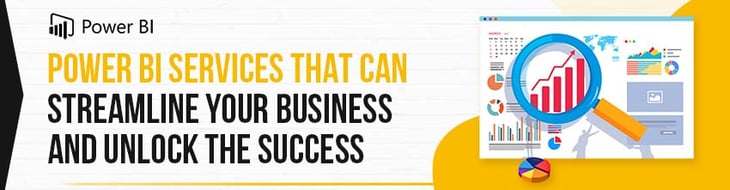
Here are the Microsoft Power BI Benefits
Minimal upfront costs:
This is one of the most valued Power BI benefits. It is a subscription-based service that does not require buying licenses, support, etc. The desktop version (Power BI Desktop) is free for all users. In addition, they have two more subscriptions that are very affordable and can be chosen as per the organizational needs.
View Power BI reports across multiple platforms and devices:
Power BI benefits offer a set of mobile apps for iOS, Android, and Windows 10 mobile devices. In the mobile apps, you connect to and interact with your cloud and on-premises data. You create reports in Power BI Desktop. You make and view dashboards and reports in the Power BI report service. In a nutshell, you can view the data from anywhere.
Consolidate multiple data sources through Power BI:
All you have to do is hit the get data button in the upper ribbon of Power BI. Next, it will bring you to the get data window. This is where you can select from the different types of data sources you want to connect to. For example, you can connect to Excel, text, or JSON. This is one of the amazing Power BI uses.
Instantly share dashboards:
Sharing is the easiest way to give people access to your reports and dashboards in the Power BI service. You can share with people inside or outside your organization. When you share a report or dashboard, the people you share it with can view and interact with it but can't edit it. They see the same data in the reports and dashboards and get access to the entire underlying dataset unless row-level security (RLS) is applied to the underlying dataset. The co-workers you share with can reshare with their co-workers if you allow them to.
Drag-and-drop functionality:
The Drag and Drop feature is part of Power ON's Visual Planner suite for Power BI. When users open their Power BI workbook in Visual Planner, it is now enabled for write-back. Row-level security in Power BI ensures they can only change the data the admin user wants users to edit. There are currently two types of drag-and-drop visuals: Line and Bar-Charts that users can modify.
Drill-down functionality:
Two ways to access the drill features · First way: hover over a visual to see and use the icons. Turn on the drill-down feature first by Drill Down.
Scheduled Data Refresh:
Reports need to show the latest and real-time data; only then will the user get the correct business insight. Power BI provides auto-refresh and manual refresh options that you can set up according to your organization's needs. This article will learn the data refresh options available in Power BI. Additionally, we will explore ways to refresh data manually and how to enable and set up scheduled refreshes in Power BI.
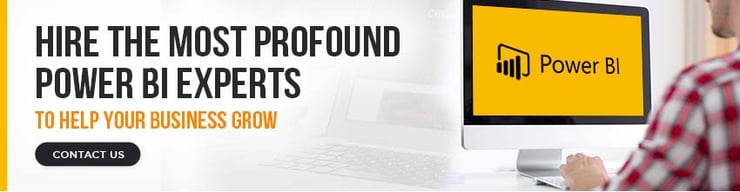
Embed Power BI Dashboards in Dynamics NAV 2017 Role Centre
For some time, you've been able to create insightful charts and reports from NAV using Power BI. Power BI can sit on one, or across many, of the Microsoft products, for example, either by using Power Query, which can be enhanced with measures, calculated columns and tables from several sources or by plugging into OLAP Cubes that are connected to Dynamics NAV and other sources, to build the data model. Based upon this data model, you can create reports that visualize your information and also combine these into dashboards. In NAV 2017, the direct integration to Power BI has been tighter. Now, you can use embedded Power BI to quickly create visualizations of your NAV data and make them centrally available for future use or for others to use. As an accelerator, you can leverage the new Microsoft Dynamics NAV 2017 Power BI Content Pack to get started. It contains many useful quick-start sample reports that can be copied, customized, and published. Power BI security enables you to manage both the creation and viewing of the reports. Users will be able only to create reports for data sets that they have security access to within Microsoft Dynamics NAV 2017. Only users that have access to the finished reports may view them. Any report created in Power BI may be made visible on the Microsoft Dynamics NAV 2017 role centers. This enables users to get the information to perform their job right within their role center.
Growing Power BI online community:
As Power BI has grown with its popularity, so has the Power BI Community. Today, more than 50,000 people visit the community weekly. Contributions come from a wide variety of individuals, including users, seasoned practitioners, Microsoft Power BI team members, and Microsoft support professionals. With over 5,000 new topics a month, discussions include troubleshooting, best practices, feedback about evolving the product, and much more; we are proud of the Power BI Community and its role in building the Power BI ecosystem.
Conclusion:
It is quite evident that Power BI is easy to use. However, in order to utilize it to its maximum potential, we suggest you get yourself a promising tech partner. Having a dedicated team of experts can help you enjoy the Power BI benefits to the fullest. You can contact us to know how we can be of your help.
Author







