Every business focusing on offering personalized customer experience is adopting Chatbots.
These chatbots are basically software that are capable of having human like conversations and are powered by machine learning and artificial intelligence.
Bots are usually built on the top of a platform like Azure, Botsify, etc. and then hosted onto the application. These can be mainly categorized as:
(a) Command based
(b) AI based.
(The cost and power of the bots depends on the above factors)
Command based Chatbots: Rely on a databank or a knowledge base of question and replies. The bots reply by selecting an answer that matches the context of a query. Command based chatbots are not intelligent enough to create their knowledge base thus making them capable of answering only a limited set of queries.
AI based Chatbots: They can answer enigmatic questions. The user here does not have to be very specific when asking questions to these chatbots. The chatbots here have become intelligent over the time learning from the past conversations and reply using natural language processing (NLP).
Both the above categories have their own pros and cons. When we say that the AI chatbots are capable of answering a wide range of questions, they might fail to give grammatically correct answers and also struggle with longer sentences. Whereas the command based bots can give the user more reliable and grammatically correct answers but fail to answer any question that comes out of the box.
How much does an Azure Chabot cost?
The direct line channel of an Azure Chatbot is free for the first 10,000 messages month wise. With such a free service, the Azure chatbot started costing $0.50 for other additional messages of 1000. You can use the free tier and stop using it!
A Chatbot Comparison Table
|
Bot Name |
Features |
Programming Languages |
|
IBM Watson Conversation Service |
Built on a neural network with three main components; Intents, Entities, Dialog |
Node SDK Java SDK Python SDK iOS SDK Unity SDK |
|
Microsoft Bot Framework |
Recognizes the user’s intent.
Incorporates LUIS for understanding natural language, Cortana for voice, and the Bing APIs for search. |
Bot Builder SDK (.NET SDK and Node.js SDK.) Bot Connector Developer Portal Bot Directory |
|
AgentBot |
Knows natural language. Memory to continue consistency throughout long conversations. Collect client information to carry customized solutions.
|
Use REST API to integrate with CRM and other platforms. |
|
wit.ai |
Use Entities, Intents, Context, Actions Natural Language Process (NLP)
|
Node.js client Python client Ruby client On other platforms: HTTP API |
|
Api.ai |
Go with the query to the most appropriate intent based on information contained in the intent and the user’s machine learning model.
Converts the query text into actionable data and returns output data as a JSON response object.
Influences predefined data packages composed over several years. |
Android iOS Cordova HTML JavaScript Node.js .NET Unity Xamarin C++ Python Ruby PHP (community supported) Epson Moverio Botkit Java |
|
Microsoft Language Understanding Intelligent Service (LUIS) |
Intents and entities. All LUIS applications are domain-specific topic or content related. Active learning.
Use pre-existing, world-class, pre-built models from Bing and Cortana.
Deploy models to an HTTP endpoint with one click. LUIS returns easy-to-use JSON." |
C# SDK Python SDK Node JS SDK Android SDK |
Create an Azure Chatbot
Step 1:
Post login to the azure portal ‘Add a new resource’ for ‘Web App Bot’ in ‘AI + Machine Learning’ under the Azure Marketplace section.

Step 2:Add details for the bot.
|
 |
Step 3:Add further details for the App Name and select the Bot Template. Create a new Service plan here, if there isn’t any existing plan for the subscription account. |
 |
|
|
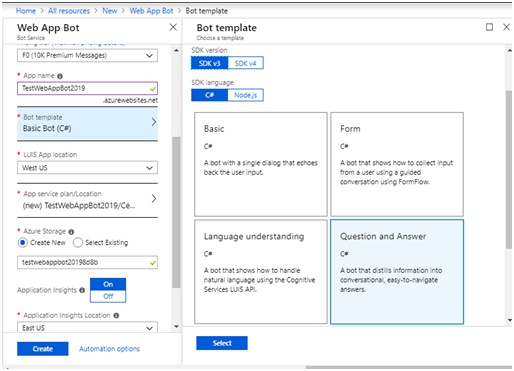 |
Step 4:
After selecting the template, we need to create a knowledge base or a databank, based on the requirements.
The knowledge base can be added here: QnA Maker

Step 5:Going back to the azure portal, create a resource called ‘QnA Maker’. Add the required details:
|
 |
Step 6:
|
 |
Step 7:
Every created KB has a basic set of attached question answers. In addition, we can add several other QnA pairs as per the requirement. Once the KB is updated, clicking on ‘Save and Train’ will update the KB source.
Step 8:
Publishing the KB to the QnA Maker resource.
Unless the KB is published, it cannot be accessed through the bot.

Step 9:
Collecting keys from the Settings.
These keys need to be added to the bot settings.

Step 10:
The KB is all set and ready to be used. Now, this can be connected to the bot’s channels.

We will connect it to the Web channel and after get connected; it will give us placeholder code that needs to be included into our web project.

In the above piece of code, TestWebAppBot2019 is the name of the Azure AI Resource that we created in Step 1 and named in Step 3.
|
Upon running the application with the above code, it delivers the below output. The question asked here from the web application is ‘What’s your age?’ and is responded by WebAppBot2019 as ‘I’m age free.’
This particular answer has appeared as a result of the QnA pair from the knowledge base created and published above. |
 |
Jobs Replacement with Chatbots
With the revolutionary contribution of AI chatbots based of NLP, the businesses around the globe are growing more efficiently. However, it is replacing human employees with intelligent and deep learning based chatbots. According to a study, following jobs are getting affected for the rise of chatbots:
- Cashiers (97%)
- Bookkeeping clerks (97%)
- Credit analysts (98%)
- Accountants (94%)
- Paralegals (95%)
- Telemarketers (99%)
Moving On
With the rise in automation technologies in all sectors of the industry, chatbots can surely be impactful for both businesses as well as the customers. Chatbots are predicted to replace all human interaction for providing assistance on a business website. Thus, implementing them on the websites can help high quality customer interaction and eventually a significant market presence with better products & services.







